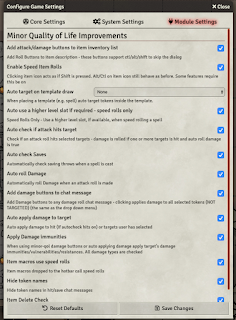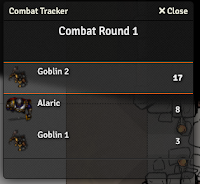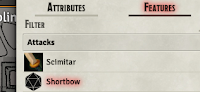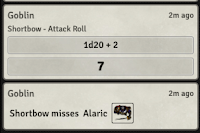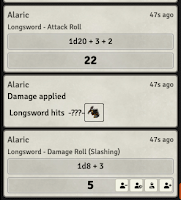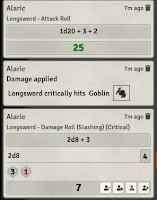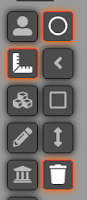Deep breath, because today we're going to install a module that does make some pretty majorly useful (despite the name) changes to FVTT from a gameplay point of view.
It's
Minor QoL Improvements (MQoLI), and it kind of does what it says on the tin (a reference that may be lost on my US readers - sorry!).
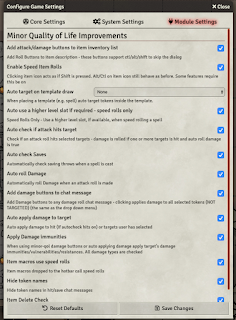
Ok - hit ESC and back out (in the GM client) to Setup, Add-on Modules, Install Modules. The manifest URL is
here, and the docs are
here - neither of those links is likely to change. Let's install it (this is the last time I'm going to remind you how!), relaunch the world, enable the module from Manage Modules, and have a look at its configuration (Configure Settings, Module Settings).
There is an absolute boatload of stuff here, some of which covers stuff we haven't got into yet (but will very shortly).
The author (tposney on Discord) is very responsive to bugs as well - I found a very minor issue in what I'm about to demonstrate to you (only on Macs) the other night, and it was fixed before I started editing this post again the following morning.
For now, though, let's just accept the defaults, and
start another combat encounter with poor beleaguered Alaric and a couple of goblins.
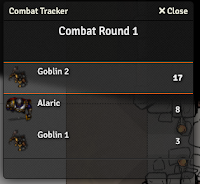 |
| Player view |
Fire up Alaric in his own browser window, pop out the Combat Tracker, click to roll his initiative.
(Note that if you need to fiddle initiative (not that I'm ever suggesting GM's do that, of course), you can right click on a line in the Combat Tracker, select Modify and change their roll.)
Lucky old Goblin 2 gets to go first, so let's work through this like we did before. As the GM, select Goblin 2, right click on Alaric to bring up the Combat HUD, select the target icon, then double-click on the goblin to bring up his character sheet, go to the Features tab.
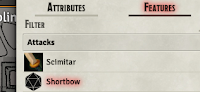
Mouse over the icon for the short bow, and click on it now it's turned into a d20...
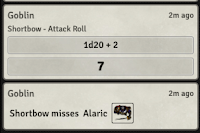
Now, as before, check the chat window.
Neat, huh? OK. That's it for Goblin 2, so click on the right arrow at the bottom in the Combat Tracker to advance to Alaric.
In the Player client, we can move Alaric to attack Goblin 1 (in my map, that's up arrow then right arrow, or numeric pad 9 to move up and right), then click on the target icon (2nd row of the left hand icon bar) and select the Goblin. As before, the targeting arrows appear.
By now you should have Alaric's longsword on the quick bar down the bottom. Note that if you did so
before we installed the Minor QoL Improvements module, you
will need to drag it off the quick bar and re-add it by dragging from his inventory, because the underlying code for the action has changed now we added the module.
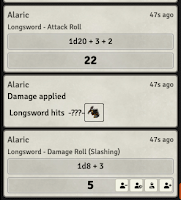
So, that done, click it or hit the appropriate key in the number row, and let's beat up on the goblin.
Notice how, with MQoLI loaded, Foundry does the whole thing for you, working out if you've hit and what damage you do. (There seems to be a slight glitch where it doesn't say what you've hit, which I'm clear on why (see, I don't know everything).
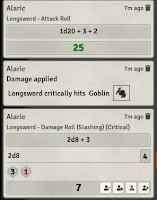 |
This screen grab is from an
earlier session. |
Even cooler, if your roll is a critical, Foundry automagically applies critical damage, and if you click on the dice math line (e.g. 2d8 + 3) it will open up to tell you what it did to get to that result.
Cooler yet (just how cool can we get?), if you hold down Alt (Option on the Mac) as you click on the attack, it automatically rolls with Advantage. If you hold down Control (Command on the Mac), it will roll with Disadvantage.
Right. One more thing for this time out. Let's add another character quickly (so quickly, I'm going to skip stuff I'd do if I was taking it seriously). Meet Fenella, one of Alaric's adventuring companions. For the purposes of this exercise, she has the spell Burning Hands (typical of her!), so let's restart the combat, and see what Foundry lets us do when she casts it.
As before, let's assign Owner rights on the character to our player (Actor, Configure Permissions) - note that a player can control, more than one character.
I've dragged the spell icon from her book onto the quick bar, so let's click it...
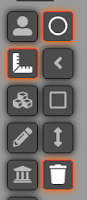
Now. What happens here takes a bit of getting used to, and you will find yourself popping into the GM window to delete spell area templates for a while till you stop getting your mouse clicks in a knot. (To do this, select the Measurement Controls icon on the left, then the trash can, then follow the prompt to get rid of all templates, or you can click on one and hit the delete key.)
When you click on the spell button, an area effect template outline in black will attach itself to your cursor. Do NOT at this point click. You can move it by moving the mouse, and rotate it with the mouse wheel. When you're happy with the location, THEN click, and you will see the targeted squares highlit in colour.
If you have the right option set in MQoLI, it should auto-target and damage the
affected critters. If it doesn't, you can target them manually with the Targeting tool, click on the spell name in her spell book and then the Damage button, and she will automatically roll damage in the chat window, the target will try and make a save AND one spell slot will get crossed off her sheet.
Again, the best I can suggest here is have a play: you'll make lots of mistakes while you're getting used to things, but if you have enough screen real estate to work with a GM and a player window onto Foundry, you should be able to get your head round how combat work and how MQoLI improves it, as well as what players can do versus what you as the GM can.
Right.
Next time we're upgrading to 0.5.3, since it seems to be pretty stable now, and having a look at what's changed. 0.5.4 is out, with even more shininess, but that's very much bleeding edge and I wouldn't in general use even numbered versions for a 'production' game.
Stay safe, and roll good dice! (or have Foundry roll them for you!)
Upcoming posts (subject to change as I go):
- part 9: upgrading to 0.5.3
- part 10: player communication
- part 11: D&D Beyond